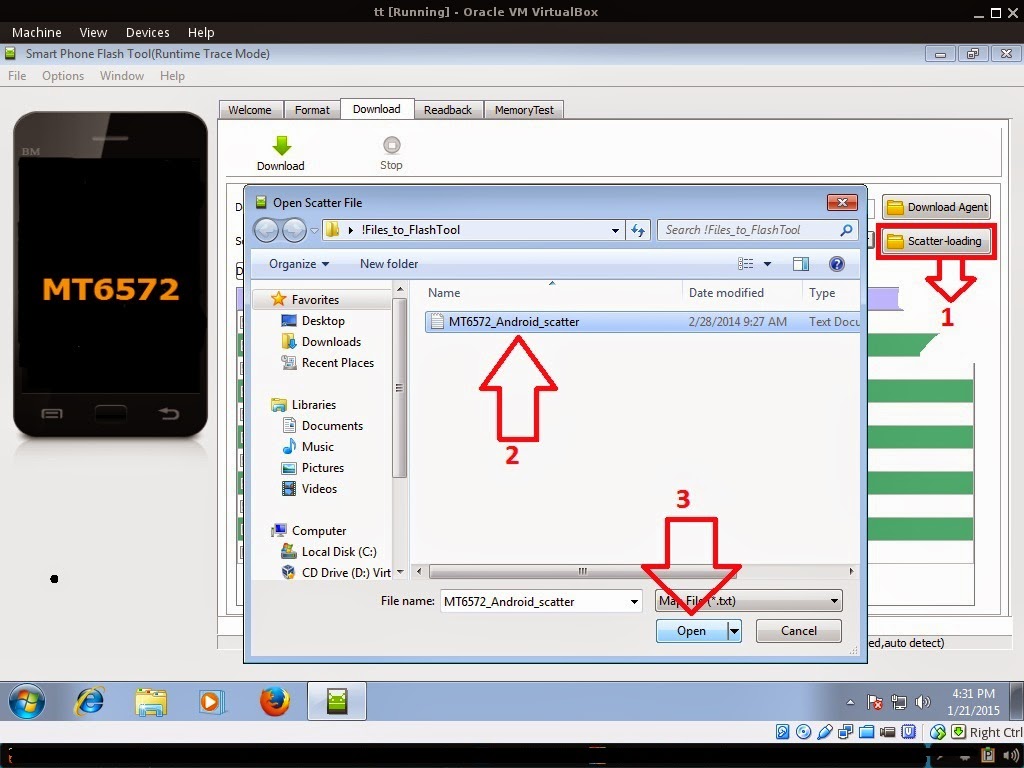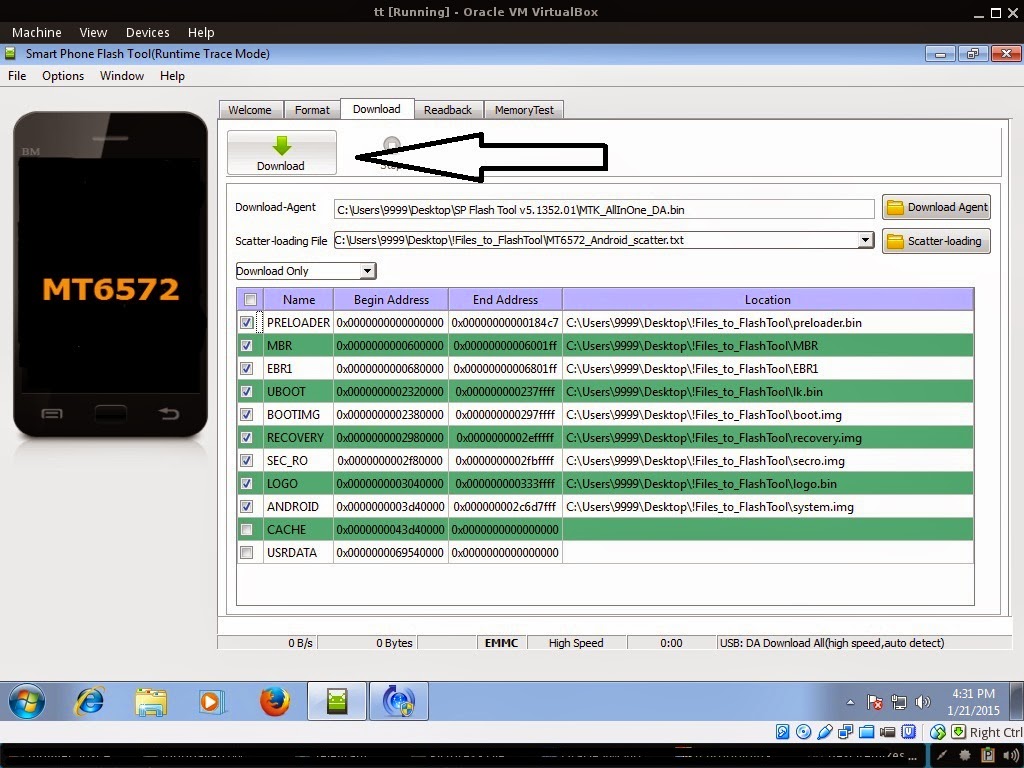Model Number: MyPhone Agua Rio Fun
Android Version: 4.2.2
Build Number: ALPS.JB3.M.V1.P146
Custom build version: S5200AP_Agua_Rio_Fun_20140527_v1.17
CLICK BELOW
* Press vol up and vol down + power button* Select recovery mode: Volume up
it must display My|Phone logo + android logo with red interrogative sign like this (!)
* Press power button
*Select wipe data/factory reset by vol up and down
* Press list key to choose not home key
*choose yes by vol down
* Press list to execute
* Wiping data done!!
* and reboot by list key...My|Phone logo should display!!
JOB well done....then smile....
______________________________________________________
++Intended for MyPhone Rio Fun V2, with software version S5202Ap_KK_Agua_Rio_Fun_20140910_1.09++
Update: Although this firmware is intended for MyPhone Rio Fun V2, with software version S5202Ap_KK_Agua_Rio_Fun_20140910_1.09 (as shown in my photo that I took below) there's still a possibility that you might brick your phone. As I have said below, I only tried this firmware once with Privacy Password Lock problem. And the procedure that I use is below, and it worked for me. I am not really sure what happened to other MyPhone Rio Fun users that flashed this firmware.
!!!So please flash at your own risk.!!!
Update 2: I was able to fixed another phone with this firmware. The problem of the phone was I was expanding the storage via Link2SD and I accidentally erased an important file. So what I did is I restored the back up via TWRP, but I cannot restore because of mismatch md5 checksum. So tweaked the back up files. And restore again. And BOOM! I bricked the phone. So my last resort was to flash this firmware. I also experience the 4% of death. I tried to firmware upgrade first and It successfully flashed but the phone is in boot loop state.So I flashed it again (Download Only) and it finally boot up properly...
This firmware is for MyPhone Agua Rio Fun V2 or board Version 2 for MTK6571. I have tried this firmware in a phone with Privacy Password.
!!!So please flash at your own risk.!!!
Update 2: I was able to fixed another phone with this firmware. The problem of the phone was I was expanding the storage via Link2SD and I accidentally erased an important file. So what I did is I restored the back up via TWRP, but I cannot restore because of mismatch md5 checksum. So tweaked the back up files. And restore again. And BOOM! I bricked the phone. So my last resort was to flash this firmware. I also experience the 4% of death. I tried to firmware upgrade first and It successfully flashed but the phone is in boot loop state.So I flashed it again (Download Only) and it finally boot up properly...
This firmware is for MyPhone Agua Rio Fun V2 or board Version 2 for MTK6571. I have tried this firmware in a phone with Privacy Password.
Please follow my guide carefully, because you might brick your phone. You might experience the 4% of death when you are trying to flash your phone.
The firmware is not rooted. If you want to root this phone you can use Kingroot.
The software version of this firmware is version 1.09. Please check your software version in factory mode (PRESS AND HOLD VOLUME UP + DOWN + POWER BUTTON) Then go to test item, then select the first item.
You can fix the following issue in your phone:
1. Bootloop
2. Damaged System UI
3. TP Upgrade only
4. Dead phone but it is detected in computer
5. Remove Gmail Account / Password / Pattern Lock (Alternative Way)
6. Privacy Protection Password Lock up
"DOWNLOAD THESE FILES"
-------------------------------
-------------------------------Firmware Here -->MyPhone Agua Rio Fun Kitkat MTK6571
-------------------------------
-------------------------------Firmware Here -->MyPhone Agua Rio Fun Kitkat MTK6571
VCOM Driver -->VCOM Manual
Alternative Driver --> AutoInstaller
Alternative Driver --> AutoInstaller
"Use WinRar or 7zip to extract the firmware"
"Extract the files to your desired folder"
"If you encounter error in flashtool, use different version of it."
"Extract the files to your desired folder"
"If you encounter error in flashtool, use different version of it."
"I suggest to use 32bit Windows OS for compatibility of the driver"
Installing Driver with AutoInstaller
First try the Alternative Driver, which is the AutoInstaller. Just open the install.exe then it will automatically install the driver. To fully check if the driver is correctly installed in your computer.
Follow these steps:
- Turn off your phone (always powered off is a must)
- Press and hold volume up or down, or you can simple press the two button.
- Insert your USB cable without releasing the VOLUME button(s).
- In your computer, it must detect your phone and it will install the MTK Preloader or Mediatek USB VCOM driver.
- Repeat 1 to 4 if it does not detect your phone.
- If MTK Preloader/Mediatek USB VCOM Driver is installed you are good to go in flashing your phone ^_^
Reference Video using Driver Auto Installer (watch in HD)
Installing Manually using VCOM Driver
When installing it manually your phone must be turned off, then connect it to your computer/laptop while pressing VOLUME UP or VOLUME DOWN. This will detect and look for the driver.
1. This is the first time that you will connect your phone and it will search for the correct driver.
2. Check include this location ... ... and click on browse. Look for USB VCOM Driver and Click on 2K_XP_COM folder if you are using Windows XP or Win7 for Windows 7 and then press OK when you are done picking the right folder for the driver.
3. If the driver is successfully installed MediaTek DA USB VCOM will appear in the New Hardware Wizard.
Video Installing VCOM Driver (please watch in HD)
"Your Phone must be turned off when you are ready to connect and flash your phone"
Flashing
1. Launch FlashTool (flash_tool.exe)
2. In Flashtool, Click on Scatter-Loading, and load your scatter file. (see example below)
Reference Video Using FlashTool version 5.xxx (watch in HD)
3. After you load the file, UNCHECK PRELOADER only, press Press Download to Flash your Phone.
4. After you press Download Follow these steps
Some workarounds:
- Turn off your phone (always powered off is a must)
- Press and HOLD volume UP or Down or you can simply press it simultaneously
- Insert your USB cable without releasing the VOLUME button(s).
- Keep on repeating until Flashtool detected your phone.
"Hard reset your phone after flashing"
Some workarounds:
If you encounter PMT_Changed error here is what you do:
In Latest version of Flashtool
PMT_CHANGED error occur when firmware is not compatible with your phone. Sometimes your phone has a different board version. You should check it too, if your firmware is compatible with your phone.
PMT_CHANGED error occur when firmware is not compatible with your phone. Sometimes your phone has a different board version. You should check it too, if your firmware is compatible with your phone.
If you encounter Privacy Protection Password:
- Open flash_tool.exe
- Load the scatter file
- Goto Format Tab
- Click on Format except bootloader
- Press Play/Start Icon
- Then remove battery
- Insert the battery again
- Insert the USB cable (you should hear a beep on your computer, and it should proceed in formatting.)
- After done formatting proceed in Flashing.
- Goto Download tab (I assume that you loaded the scatter file already)
- Uncheck PRELOADER (this is very important)
- Press Download
- Then remove battery
- Insert Battery again
- Insert the USB cable (you should hear a beep on your computer, and it should proceed in flashing or downloading the firmware in your phone.)
- Power ON the phone after flashing.
- Restore your IMEI.
For Invalid IMEI:Your Phone/Tablet must be rooted first
Restore yong IMEI in MTKDroidTools version 2.5.3. You will have this error when you format your phone in Flashtool as I had experienced. To restore download MTKDroidTools version 2.5.3 After you extract the file. Open the green robot, you must enable the usb debugging in your phone. It is usually located in Settings>Devoloper Mode then look for usb debugging. After enabling it. Connect your phone in your computer then in MTKDroidTool click on ROOT. Wait for it to finish, then Click in IMEI/NVRAM, input 15 number in each box. Then click REPLACE. Then click Reboot or you can manually turn off your phone. Then turn your phone on again. You can see that you have fully restored your IMEI.
1. Make sure you have MTKDROIDSTOOL version 2.4.8 or version 2.5.3 (you can search it in google)
I hope this tutorial help you. Please drop a comment if something is not clear to you.
Tested by:
Me - Files / Flashing / Privacy Protection Password
I would like to give credits to those who uploaded the file online.