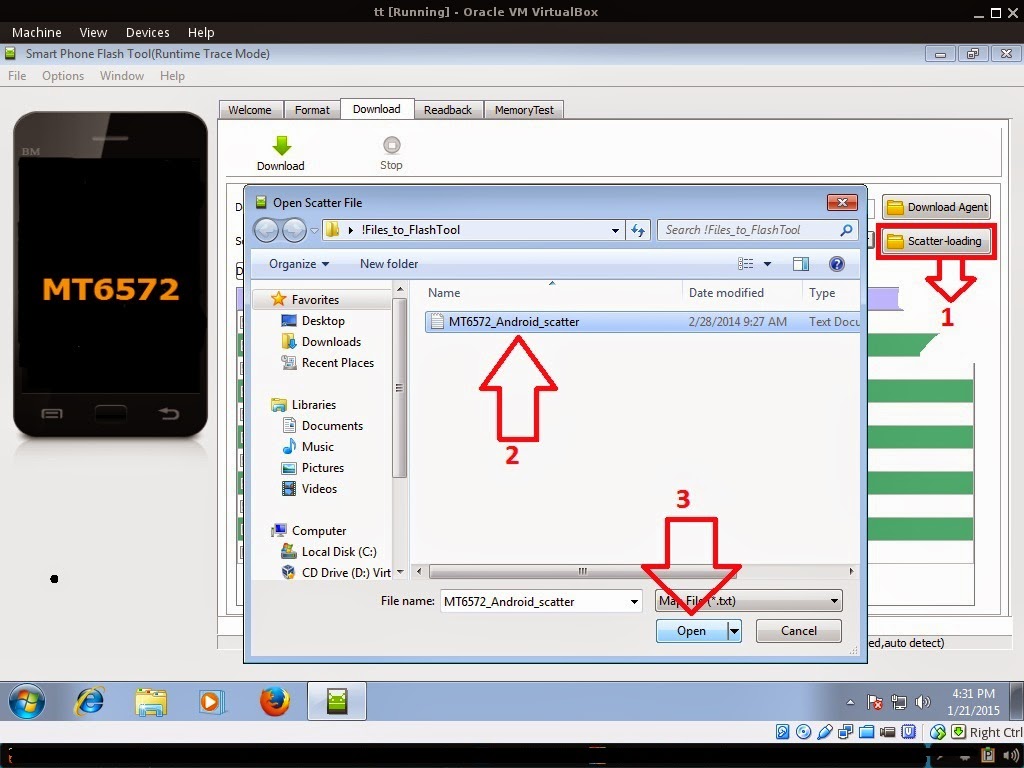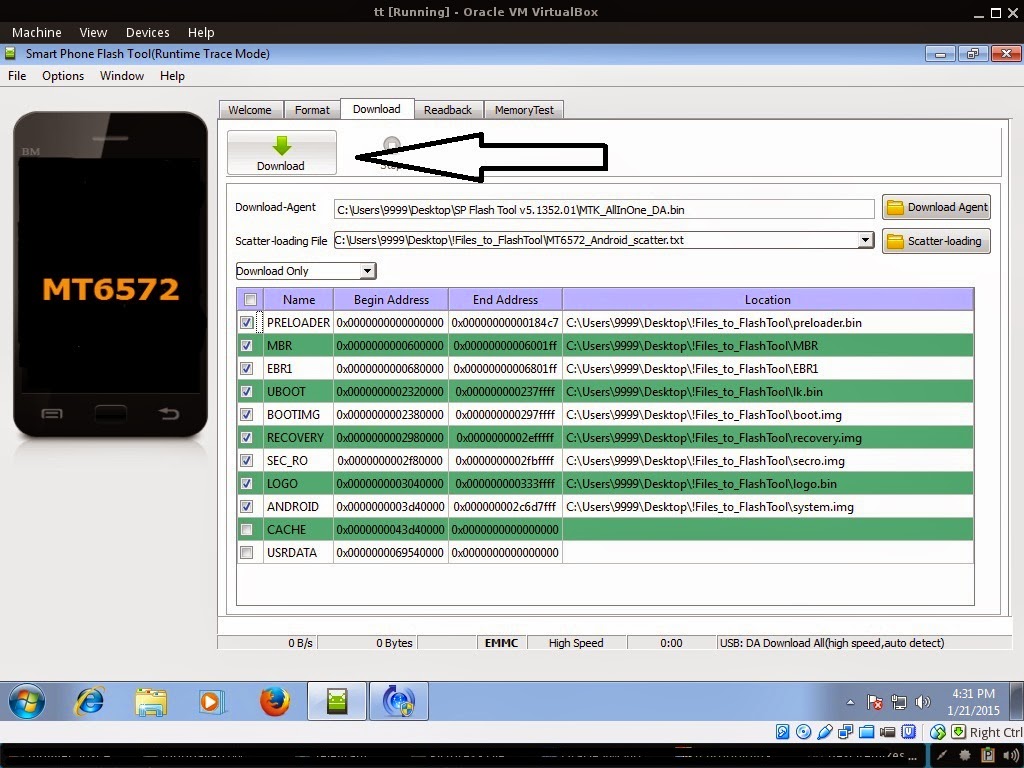Samsung Galaxy A5 Review
Already available in China, the Galaxy A5 is Samsung’s latest smartphone that is starting to be released around the world. But as they A5 starts to hit the shops near you, who is it aimed at? Here’s our Samsung Galaxy A5 review…
Packing less hardware punch than the Galaxy S5 or Galaxy Note 4, the A5 is pitched as a mid-range alternative to its Samsung cousins and the pricing should reflect this when it is released more widely. However just because it doesn’t have as much processing power or storage capacity as the S5 or Note 4, the A5 still has some great new features that shouldn’t be ignored. With its sleek design, selfie-focussed camera developments and customisable user interface, the A5 is designed to appeal to a younger, trend-conscious, selfie-taking user. And here’s how…
Stylish design
Keeping up with the latest trend for glitzy, stylish-looking handsets, the A5 is Samsung’s first all-metal design (alongside the A3 which is being released simultaneously). However the metal casing, coupled with a 5 inch screen, doesn’t mean a clunkier phone; at just 6.7mm thick this is Samsung’s most slimline smartphone and weighs in at just 123g. As with other Samsung phones, the A5 comes in 6 different colours – gold and silver metallics, black, white, pink and light blue – although not all colours will be available in all countries.
A break from previous designs also sees Samsung introduce their first unibody smartphone, meaning that just like the iPhone, the back cover can’t be removed. These developments result in a slick and stylish design that fashion-conscious users will be eager to get out at every opportunity.
Selfie Sensation
One of the big reasons for showing off the A5 is the selfie-centred camera developments as this is really what it does best. For starters, the 5MP front facing camera means that everyday selfies are significantly sharper than most top-end smartphones. For those situations where a 5MP selfie just isn’t good enough, you can also use the 13MP rear-camera’s selfie mode where the phone will beep at you when your face is in focus. To capture that perfect panoramic selfie, the A5 allows you to shoot wide-angled selfies of up to 120 degrees in landscape or 100 degrees in portrait.
To kickstart your selfies, you can still use voice prompts to tell your device when to take the snap as with previous Samsung phones. However with the A5 you can also trigger a 3-second countdown by holding your hand in front of the camera.
Express yourself
In keeping with the A5’s youth-orientated vibe, users can express themselves by using Samsung’s newly introduced flexible themes. This allows you to customise your user interface by applying one of (initially) four new themes – natural, craft, classic or sweet (in addition to basic) – although it is likely that new themes will be added in time. Themes are applied to Samsung’s standard TouchWizz interface – which sits on top of an Android 4.4 operating system – and provide a different look and feel by changing your wallpaper, system icons and ring tones.
Another new feature to help users express themselves during calls is Wise Voice. This technology helps to keep volume levels constant for the person at the other end, even if you’re holding your phone away from your face. Users trying to make a call from a party or a noisy sports match will also benefit from the A5’s adjustable audio feature which automatically detects background noise and increases the in-call volume accordingly.
Samsung Galaxy A5 Review
The A5 may not have a top of the range spec but the stylish metal design, flexible themes and brand new selfie features will appeal to the young and trendy who are looking for something a little more affordable than the Note 4 or S5.
For a comparison between the A5 and it’s simultaneous sister release, the A3, take a look athttp://www.digitaltrends.com/mobile/samsung-galaxy-alpha-a5-and-a3-news/ and to see full specs of both check out http://www.samsung.com/uk/news/local/samsung-electronics-ultra-slim-galaxy-a5-and-galaxy-a3-optimised-for-social-networking .
As the A5 isn’t yet available in most countries, the true test will come down to user experience and feedback when it is released more widely. So look out for the Samsung Galaxy A5 hitting the shops near you and let us know your thoughts in the comments below.